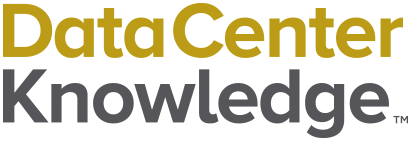Advances in low-powered transmitters for data center interconnects and other technologies mean working with specifications measured in micrometers (µm), microseconds (µs), or microjoules (µJ) more than ever.
So, it’s time to get familiar with typing the mu symbol, otherwise known as the micron or µ. (FYI … if you need the Greek capital letter mu, it’s just M.)
Use the following techniques to insert the mu symbol on Windows PC, Mac, and iOS or Android smartphones.
How to Insert the Mu Symbol on a Windows PC
In Windows, each special character has its own Alt code number. The number assigned to the micron symbol is 230. Hold down the Alt key and type the numbers 230 in sequence, using the numeric keypad. If you don’t have a numeric keypad, it may be necessary to press the Fn key to gain access to the numbers found across the top of the keyboard.
If you’re using Microsoft Word, you have three more options:
Option 1 for Inserting the Mu Symbol in Microsoft Word
Under the Insert tab, select Equation. This will launch the Equation tool. Click Insert New Equation. This will bring up an equation editor that will allow you to select from a comprehensive set of symbols. Find the mu symbol and double click it, making sure that the insertion point is in the right place.
Option 2 for Inserting the Mu Symbol in Microsoft Word
Insert > Symbols > More Symbols. This will bring up a selection of symbols in a grid. In the upper right-hand corner, under Subset, select "Greek and Coptic." Find the mu symbol and double click to insert.

Option 3 for Inserting the Mu Symbol in Microsoft Word
Type 03BC, then press Alt + X.
How to Insert the Mu Symbol on a Mac
On the Mac, the mu symbol can easily be typed by pressing Option + M.
How to Insert the Mu Symbol on an iPhone or iPad
The default keyboard in iOS doesn’t include the micron. The quickest and easiest way to insert it into text is to copy and then paste it into your document. But if you find yourself immersed in micrometers, you may need a better solution. Fortunately, iOS has a Text Replacement function.
First, copy a µ from this page. Then navigate to Settings > General > Keyboard > Text Replacement. Hit + in the upper right corner, paste the mu symbol into the Phrase field, and then type "micr" as the shortcut. Hit Done.
Now, whenever you type "micr" the text will be replaced with the symbol. Conveniently this shortcut syncs across all of the Apple devices associated with your Apple ID.
How to Insert the Mu Symbol on an Android Phone
Typing the micron symbol on Android is very straightforward using the default Google Gboard keyboard.
Select ?123 to launch the numbers and symbols keyboard. Click on =\< to bring up the second set of symbols. In the top row look for the pi symbol (π) and give it a "long press." The mu symbol (µ) will appear as one of the selectable options.
Additional Resources
- Instructions for How to Type the Theta Symbol
- Instructions for How to Type the Delta Symbol
- Instructions for How to Type the Sigma Symbol
- Instructions for How to Type the Standard Deviation Symbol
- Instructions for How to Type the Gamma Symbol
- Instructions for How to Type the Lambda Symbol
- Instructions for How to Type the Omega Symbol
- Instructions for How to Type the Tau Symbol
- Instructions for How to Type the Phi Symbol